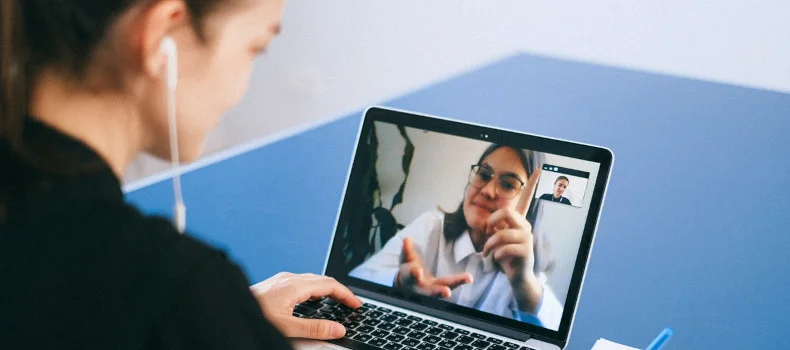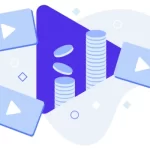Why live stream with Zoom to WordPress?
Zoom has been a life saver over the past year. Schools, businesses, and non-profits have been using Zoom to communicate with each other and keep productivity levels high. Many have also been live streaming with Zoom. We are trying to find a new normal to get back to and with people returning to offices, some companies have found that they still want to keep using online platforms to communicate.
Regardless, as a society, we have found that although we are taking steps to go back to normal, technology and online meetings will continue to be a staple in our daily lives. It simply connects people better even if borders and continents divide us. Zoom has played a key role in all this and their reputation can be recognized by anyone around the world.
In this article, I will be running you through how you can go live with Zoom and WpStream on your WordPress Site. Who may this find this useful? Anyone who wants conduct meetings online in an interactive environment whilst also being able to share the live stream with other viewers. Think university Open Days, Webinars, the Fitness Industry, Musicians, Artists, etc. Virtually anyone.
What You Will Need
- A WordPress Site
- The WpStream Plugin
- Zoom (with a paid subscription plan)
- Enthusiasm
Getting Started
You will need to Install and Activate the WpStream Plugin from your WordPress Admin and then sign in or register if you don’t already have an account. Check out the video tutorial below to find out how to do this and also find this article tutorial in video format.
Next, create a free channel by going to ‘WpStream’ and then to ‘Channels’
Click on ‘Add new free channel’ to create a free channel

Add a Title, bio, featured image, and any other details. Click ‘Publish’ to publish the channel and get ready to start the live
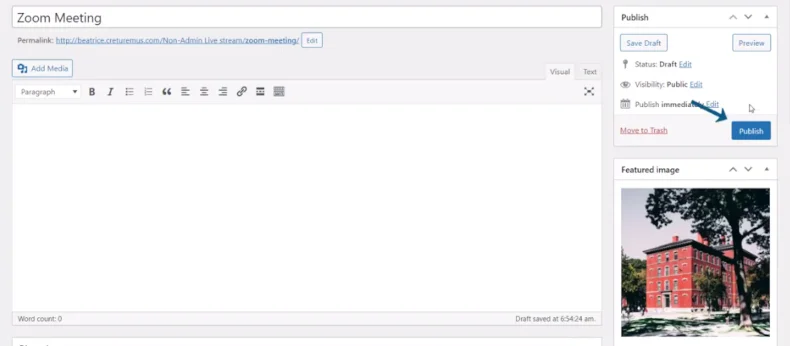
Set Up Zoom
Open Zoom and make sure you are signed in and that you have a paid subscription plan. This is an important step because you will not be able to live stream Zoom meetings without purchasing the Pro Plan at least. You can either pay monthly or yearly so do that before continuing or else you will not find the settings available to live stream on your WordPress website
Go to your Zoom Account and Under ‘Admin’, select ‘Account Management’ and then ‘Account Settings’
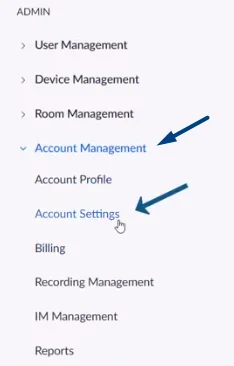
Make sure you are in the ‘Meetings’ Tab and go to ‘In Meeting (Advanced)’
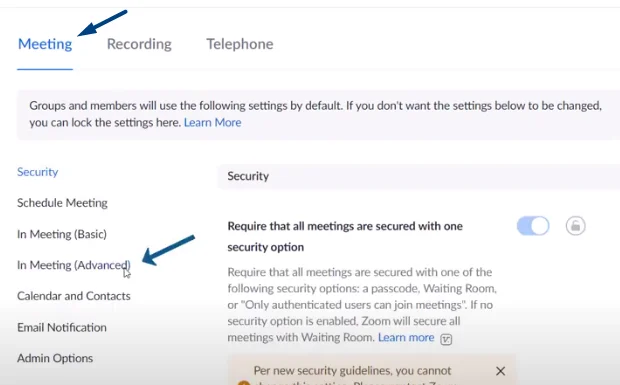
Scroll all the way down until you find ‘Allow livestreaming of meetings’, enable the setting, and click on ‘Custom Live Streaming Service’. Save.
Once you have completed these steps, you can then ‘Schedule a Meeting’.
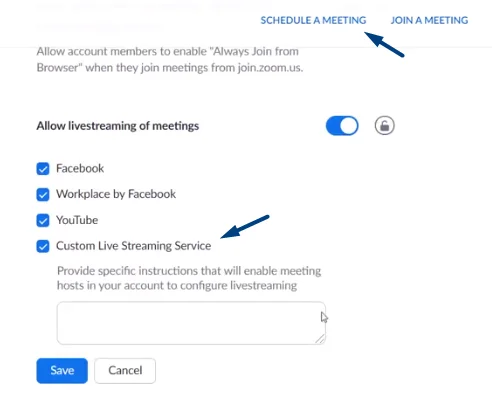
Add details such as the topic of the meeting, date, timings, change the passcode if you wish, and then Scroll to the end of the page and ‘Configure Custom Streaming Service’
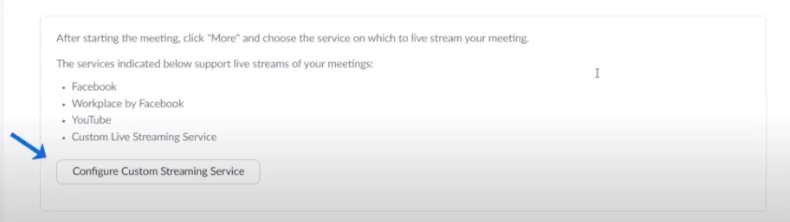
Go back to WpStream, Click on ‘Start Live Event’ and then on ‘Go Live with External Broadcaster’. You will find a Server and Stream key that shows up. You will also notice the permalink (URL to the live) right under the title
Return to Zoom and when the following pop up appears, fill in the details from WpStream into Zoom so that the meeting will be live on your Site. Save
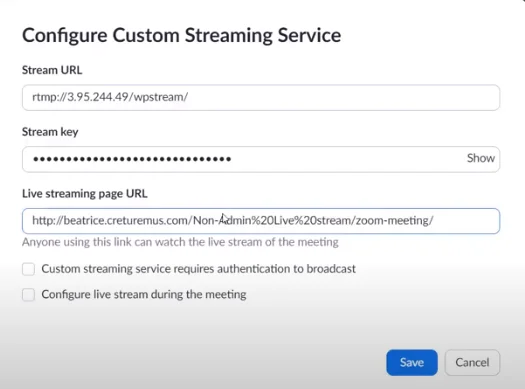
Send the invitation to any user that you will want to join you in the meeting to be broadcasted live
‘Start This Meeting’.
You are Live!
You will be taken to Zoom directly
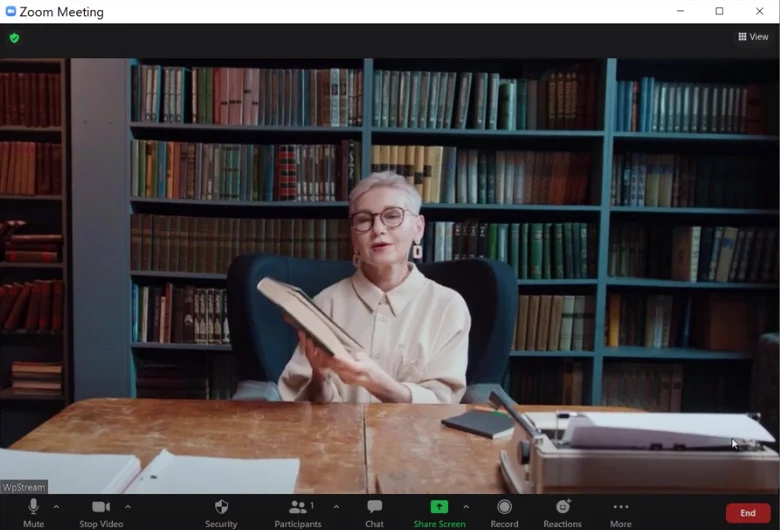
Now, the guest you sent the invitation to will join by accessing the invitation you sent them through email
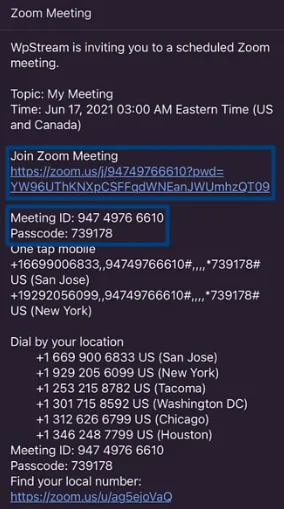
They will join the meeting through the link or simply by entering the Meeting ID and Passcode
After entering these details, guests are asked if they accept live streaming with Zoom
To check the live stream on the Site, they will access it through the link and this is how the live stream looks like

Once the meeting is over, the host can end the meeting by clicking on ‘End’ and then on ‘End Meeting For All’ on Zoom
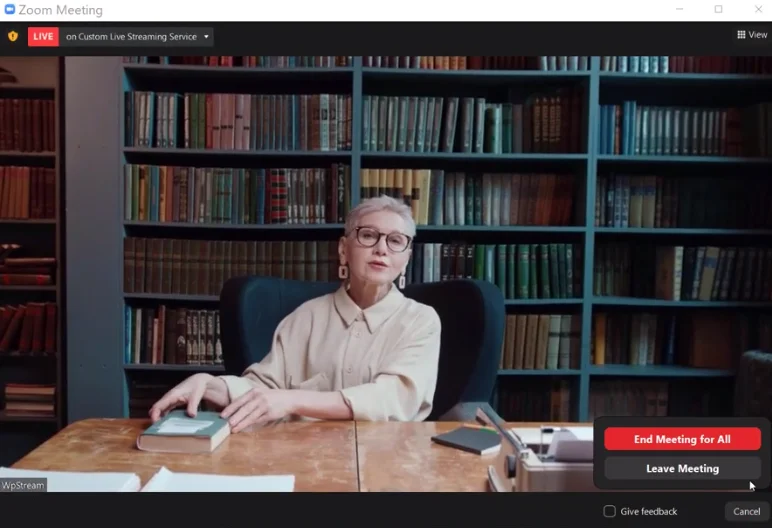
Once you go back to your website, you will see the live stream has ended. The following message will appear
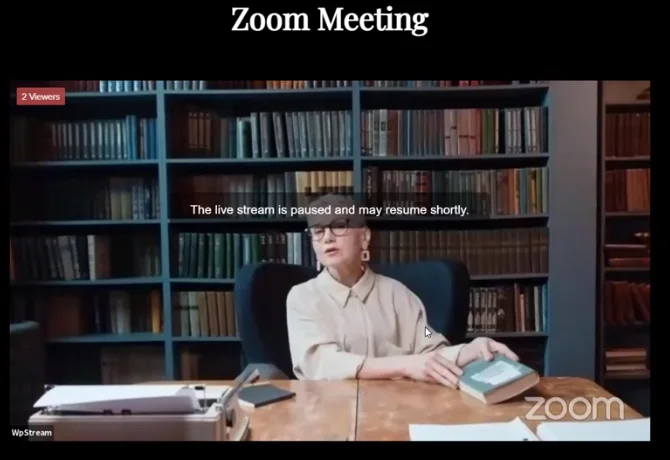
Conclusion
That is how you can conduct Live streaming with Zoom and take your meetings, classes, and webinars live on your website. With just Zoom and WpStream, diversify the way you conduct your events and bring in even more viewers. You can create free or Pay-Per-View live streams, record lives, and create free or PPV On-Demand videos. On-Demand videos can be purchased and watched at any time.
Table of Content