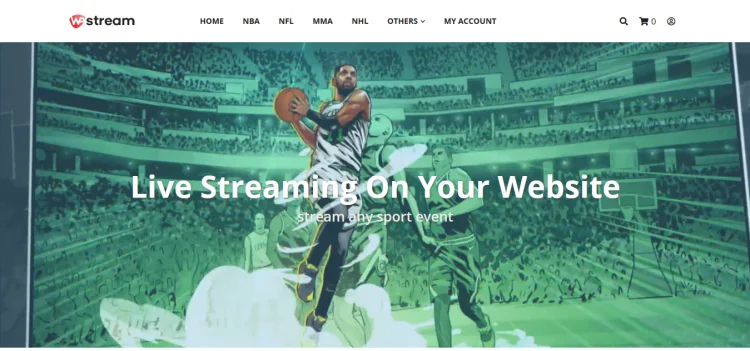WpStream is the ultimate video streaming theme for WordPress. Users can stream pre-recorded videos and live events, create pay-per-view products or subscription based live events such as concerts, fitness classes, business seminars, or weddings.
WpStream offers an intuitive user interface that is accessible to anyone. You’ll have your theme installed and ready to go live in no time.
Installing WpStream Theme and Demo Content
This is a step by step guide on how to install WordPress, WpStream, recommended plugins, and the demo content. You can also check out this article in video form Here.
Installing WordPress
While most web hosts do this automatically, WordPress can also be installed manually. Check the following links for each guide:
Creating a WpStream Account
Step 1: Visit https://wpstream.net and click on “My Account”.
Step 2: Fill out the registration form.
Step 3: Click on the “Register” button and you will be redirected to your dashboard page:
Downloading WpStream Theme
Visit https://wpstream.net/wpstream-theme-a-live-streaming-wordpress-theme/ and download the theme
Installing the WpStream Theme
To install the theme, simply go to your WordPress Dashboard
- Appearance
- Themes
- Add New
- Upload Theme.
Once you’ve clicked on “Upload Theme” (1) , click on the “Browse” (2) button and select the theme you recently downloaded.
Please note: The WpStream theme is named “wpstream-wordpresstheme” and the plugin is named “wpstream”.
Once you have selected the theme, click on “Install now” (3).
Congratulations! You have successfully installed the WpStream Theme!
Activating the WpStream Theme
In order to activate the WpStream Theme you will have to go to
- Appearance
- Themes
- Activate
The theme is active and ready to use (1), however, you must first install the recommended and mandatory plugins. Click on “Begin Installing Plugins” (2).
If you did not install the WpStream plugin before installing the theme, your notice will look like this:
Installing the Required Plugins:
Downloading & Activating Plugins
The WpStream Theme uses the following plugins and extensions:
- WpStream Plugin – this plugin is MANDATORY and works with the WpStream Theme or as a standalone streaming plugin.
- One Click Demo Import – this plugin is needed only in order to import the WpStream demo content. You can delete it later.
- Revolution Slider – this plugin is an optional third party Premium Plugin used to create sliders for header media. You can delete it later.
- WPBakery Visual Composer – this plugin is a third party Premium Plugin used to edit the theme default demo content as well as to edit any shortcodes that are used by the theme.
- WooCommerce – this is a third party plugin used to integrate an online store for your streams or VODs (video-on-Demand).
Premium recommended plugins:
- WooCommerce Subscriptions – this is a premium third party plugin required for subscription-type products.
In order to install the required plugins, simply go to
- Appearance
- Install Plugins
- Install from Bulk Actions
- Select all the plugins
- Apply
Click on “Return to Required Plugins Installer”.
Here we will activate the plugins. Simply select all the plugins by clicking on the checkbox, then go to the dropdown “Bulk Actions” and select activate. Once completed, click on the “Activate” button.
Please note that activating the plugins may take some time, so get yourself a cup of coffee.
Setting up Woo Commerce
Please note that in order for Woo Commerce plugin to work with the theme, it needs to be set up properly:
You can either click “Run the Setup Wizard” or “Skip setup” and leave it for another time.
Installing WpStream Demo Content
To install the WpStream Demo Content, go to your WordPress Dashboard
- Appearance
- Import Demo Data
- Import
Once successfully important, the following message will show up:
Congratulations, you can now start streaming!
Check out the video format of this article.