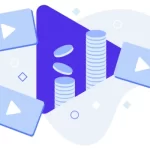360 degree video is becoming more and more accessible and popular among content creators. This increase in popularity is also partly due to the fact that high quality 360 video cameras are more affordable than they used to be. 360 degree video is amazing in itself but when combined with live streaming, it becomes a very powerful tool to surprise your intended audience, enabling them to immerse themselves and study your environment, easier than ever before.
360 Live Streaming Advantages
360 live streaming is a highly engaging and immersive experience that your viewers will certainly enjoy. Let’s look at a few advantages 360 videos have to offer compared to traditional flat videos:
- It’s immersive – since your viewers are not limited to the camera’s POV, they will be able to see the entire environment. If you are shooting video in a beautiful place with plenty of details, then 360 live streaming is the perfect choice for you. Think of live streaming a concert and allowing your viewers to see the stage and the crowd as well.
- It’s engaging – when your viewers open your 360 live channel, they will have to rotate the camera themselves and look at what they want to see. This feature makes the channel more engaging and interactive, meaning more views and for longer periods of time.
- It’s a new experience – 360 live streaming is a relatively new technology, meaning you can be the one to offer your viewers a totally new experience.
360 Live Streaming Disadvantages
Although it’s highly recommended to try and test 360 live streaming, it’s also worthwhile to mention that this new technology is in its infancy and it has some drawbacks, including:
- Some people may find it disorienting – since 360 video involves a lot of movement, some people may prefer traditional flat video better. In some cases, it can also lead to motion sickness, especially when wearing VR sets. As a rule of thumb, long broadcasts should also offer the possibility of flat video viewing.
- It’s less social than flat video – viewing a 360 live stream involves interacting with the video as well. You will have to twist your phone around to see your environment but this can get awkward in social situations. Groups of friends for example will always prefer to watch a flat video than a 360 one.
- Distortion is common – since 360 cameras use fisheye lenses, image distortion can be quite common. In general, objects or people that are more than a couple of feet away from the camera will appear warped. On the bright side, we are sure that as the technology matures this issue will be resolved.
360 Video Cameras for Live Streaming
As we mentioned before, 360 live streaming is a relatively new technology, but 360 video cameras have been around for a few years. It’s important to note that not all 360 cameras can live stream, so if you want to buy a new camera for a 360 stream, you will have to study the product carefully. We put together a list of the best cameras for 360 live streams.
Insta 360 One X
The Insta 360 One X is a top 360 camera which can live stream in 4K resolution. This camera works with both iOS and Android but it does not come cheap – it can set you back around $600. Apart from the excellent image quality, this camera also allows the operator to control what the viewers will be able to see, among other features. The only drawbacks of this camera are the relatively high price tag and the small battery life of just around an hour.
Yi 360 VR
The Yi 360 VR is another excellent 360 video camera which can live stream in 4K. This model offers an excellent quality to price ratio, costing around $300. Another interesting perk is the fact that it can be used with its own power supply so your live stream will not be limited by battery life. The Yi 360 VR can connect to WiFi and it also comes with its own phone app called Yi 360.
Insta 360 One
The Insta 360 One camera allows for excellent quality live streams at a budget. This camera will set you back under $300, which is a great price considering it provides 4K resolution live streams. As with other 360 cameras, this one is controlled through its own app, the only drawback being that it needs to be physically connected to your phone.
360 Live Streaming With WpStream
WpStream is a premium live streaming platform which offers content creators more freedom and security with regards to monetization, privacy and the overall look and feel of their product. To start a 360 live stream with WpStream you will need:
- A working WordPress website
- An account on WpStream.net
- The WpStream Plugin OR the WpStream Theme
Please note that the plugin is required regardless if you use the theme or not.
Start off by visiting WpStream.net and open an account. WpStream offers several broadcasting packages, including a free trial to test out the platform. If you’re interested, you can also apply for a six months sponsorship from WpStream consisting of the “Family Package” as well as other perks. Once you created an account and selected a package, your account dashboard will show your available storage and available bandwidth:
Now that the account is set up, you need to link it to your website. Go to your website’s dashboard and click on “WpStream Options” from the plugin options. Add your account details and once that’s done, a message will appear:
Before you can start your 360 Live Stream, you will need to create a streaming channel. Go to your WordPress dashboard and click on the “Free Live Channel / Free Video” section. Now click on “Add New”.
Add a title for your new 360 live channel. The title you add now will be also used for the channel’s permalink.
You can also add other details such as featured images, categories and tags. Before publishing your channel, make sure that under “Live Channel / Video Settings” “Media Type” is set to “Free Live Channel”.
Once you hit “Publish”, your channel will be created with its own custom permalink. You can start broadcasting to it by clicking “Broadcast to Channel”. If you want to keep a recording of the broadcast, simply click the “Record?” box and a video file will be saved automatically on your website.
After clicking “Broadcast to Channel” you will have to wait for a few minutes before being able to stream.
After the channel is ready, click on “Broadcast with 3rd Party Software” and you will be able to see your Stream URL and Stream Key. You will have to insert these details into your 360 video camera app before you can start streaming.
360 Live Streaming Frame Rate, Resolution, Bitrate
Video Resolution tips include:
- Try to stream at a resolution with a 16:9 aspect ratio
- For better results, you can either match your original video source or scale it down – if you are recording at HD 720, stream at HD 720 or 540p.
- Do not try to stream at higher resolutions than your original camera source. If you do this, you will simply use more bandwidth without an increase in quality.
- Higher resolutions require more processing power for encoding the stream. Make sure you have the hardware to back it up or else it could result in interrupted streams and degraded video quality.
Bitrate tips include:
- Since most of the popular encoders use variable bitrate, when you set it, you are actually setting just a target bitrate for your stream. Depending on the keyframe interval and other details, the actual bitrate can go higher or lower than what you set it to.
- Highly dynamic content requires higher bitrates to achieve the same perceived video quality a more static video needs. Sporting events and concerts fall into this category of dynamic content.
- Higher resolutions require a higher bitrate to achieve the same perceived quality as a video with lower resolution. You should test thoroughly to find the best solution for your stream.
- If you are streaming with a limited available bandwidth, you should reduce both your bitrate and your resolution.
Audio Bitrate tips include:
- The audio for your live stream uses much less in terms of bandwidth than your video bitrate.
- The perceived quality gain at a bitrate over 320kbps is minimal, so you are better off keeping your bitrate at either 128kbps or 192kbps.
Frame Rate tips include:
- Most 360 cameras operate optimally at either 25 or 30 fps, so it’s a good idea to use these settings for your stream as well.
- Any improvements over 30 fps do not make a noticeable difference for the end users, so there is not point to increase your frame rate over 30 fps.
Conclusions
Since most of the principles of streaming apply to 360 live streaming as well, making the jump from flat video to 360 video shouldn’t be too much of a problem, except for the hardware part. Since this is a new technology, you can be one of the first to introduce it to your viewers – they will surely remember you for it.
Table of Content