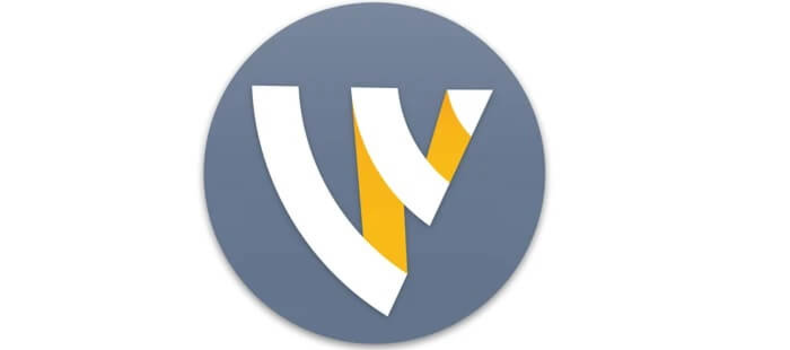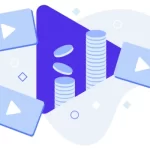Wirecast is a live video streaming tool developed by Telestream. This application allows users to produce and easily stream professional videos. Available for Windows as well as Mac.
Wirecast streaming features
Wirecast allows easy, real-time switching between live cameras while simultaneously enable customization with other types of media such as slides, audio, music, and movies. It also offers different versions, namely Wirecast One, Wirecast Studio, and Wirecast Pro, with the Pro version being more feature-packed than the rest and Wirecast One being simpler and easier to use. Use this great tool for:
- Webinars
- Webcasts
- Sports
- Training Videos
- Educational Videos
- Gaming Live Streams
Pre-Requirements
Before going through this tutorial, you will need a couple of things, namely a WordPress website and the WpStream platform. If you don’t know how to install WpStream to your website, no worries – you can check our guide on how to install WpStream. Once that’s done, you will also have to install Wirecast on your machine and create a channel for your first stream with Wirecast.
Creating a new free channel is easy, and can be done in just a few minutes – go to your WordPress dashboard and go over “Free Live Channels / Free Videos On Demand”. Now simply click on “Add New”.
Add a name for your channel, and then hit “Publish”.
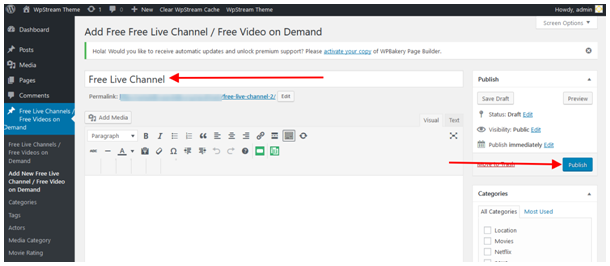
The channel has been created, let’s click on “Broadcast to Channel” and wait until it’s ready to start streaming.
The channel is ready to stream. Don’t close this window just yet, since we’ll have to copy our Stream URL and Stream Key to Wirecast:
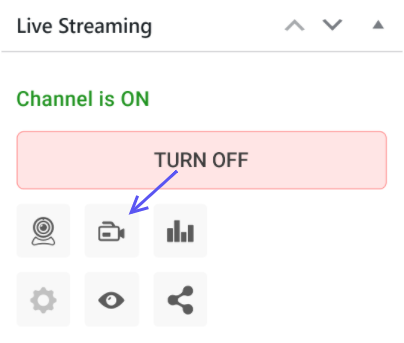
Wirecast streaming with WpStream
Now let’s look at how you can start streaming from Wirecast directly to your newly created WpStream channel. Start off by opening Wirecast – the app’s interface looks similar to other live streaming solutions such as OBS Studio or vMix.
There are two main screens representing the input and output, as well as a few rows for different layers of media which can include cameras, video files, audio files, Powerpoint presentations, and other types of files.
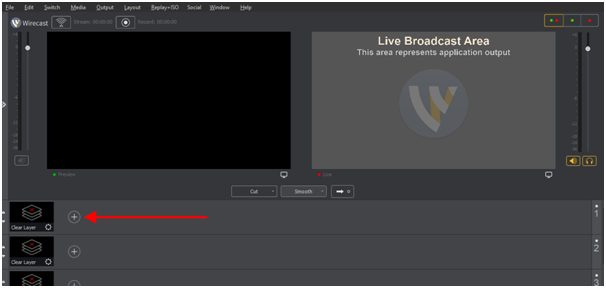
Let’s start off by adding a media file to the first layer by clicking the “+” button.
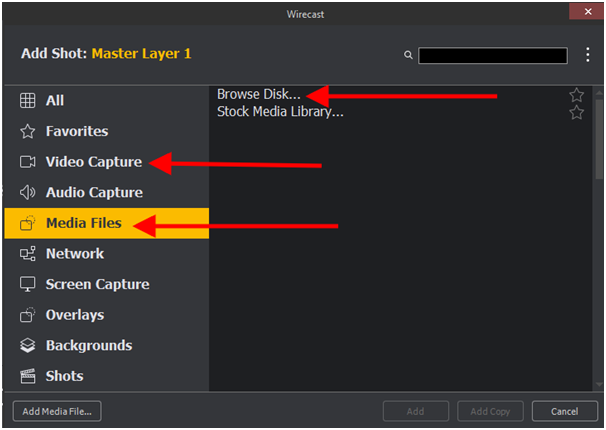
Here, we can see the different options available for the master layer. For this tutorial, we will use a video file from our computer, but feel free to check out the camera options as well.
After adding our recording or video file, we can see it on the master layer row. Let’s click play to start it.
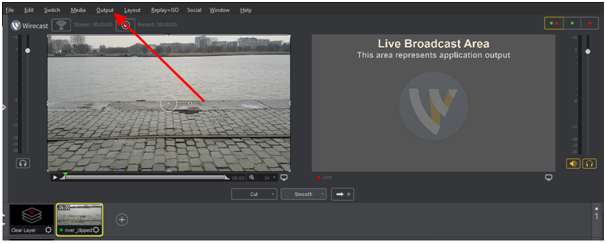
Now it’s time to set our output settings. To do this, first, click on “Output”, and then “Output Settings” or use the CTRL + Y keys.
Next, select “RTMP Server” from the output destination dropdown.
On this page you will have to add your URL and Stream Key, as shown in the picture above.
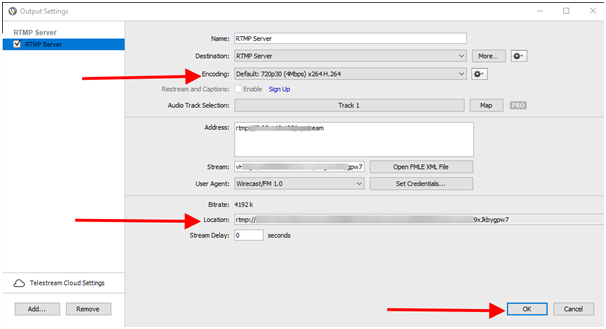
Once you have added your URL and Stream Key, the full RTMP URL will be displayed next to “Location”. You can also try different encoding options, depending on your internet connection and the desired quality of your stream. Once you are happy with your options, simply click “OK” to save your settings.
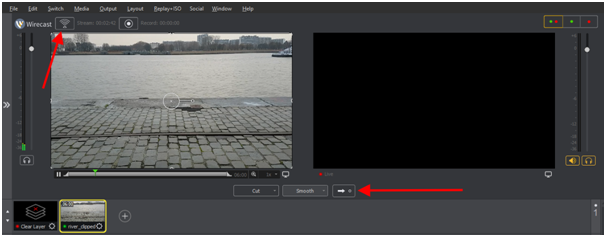
Now we are back to the main streaming window. As you can see, the output window on the right is empty at the moment. We need to click the “Go” button to take the content of the preview and make them live. After that, click the “Start Streaming” button from the top of the page.
The “Start Streaming” button will light up green when your stream is live. Different stream statistics will also be displayed, including dropped frames and kbps.
Now let’s go back to our website to check the channel we created.

Click on the “View Channel” button to see your live stream.
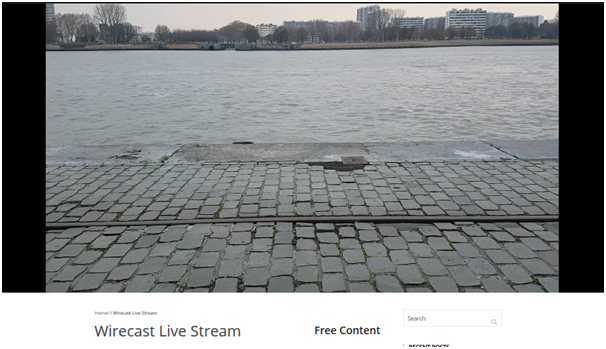
The stream is live. Great!
Concluding wirecast streaming
Wirecast is the perfect solution for streaming webcasts, webinars, gaming live streams, and more. Additionally, it offers plenty of customization features for a more engaging user experience. Get started with Wirecast and WpStream.
Table of Content