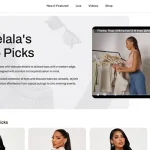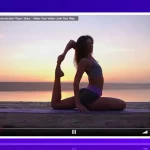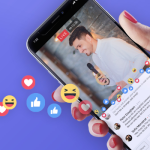Introduction to broadcast subscription lives
Knowing how to broadcast subscription lives based on a pay per view system is one of the easiest ways to monetize your website and content. This monetization system is recommended for webmasters who:
- Want to charge a daily subscription for a channel sharing investment or sports betting advice – users have the option to cancel their subscription at any time.
- Regularly transmit live events or news on a channel – for which users can pay either weekly, monthly or daily.
- Broadcast sporadically on a live channel – users can pay a monthly fee in order to have access to all the broadcasts for the entire month.
To set up a subscription based PPV website, you will need a WordPress website, the WordPress streaming plugin and a few other plugins to set up your payment system:
- WpStream Plugin – the ultimate live streaming plugin
- WooCommerce Plugin – the popular open source eCommerce platform for WordPress
- WooSubscription Plugin – this is a premium plugin required for subscription-type products
Installing the required plugins to broadcast subscription lives
You can install the required plugins by going to your WordPress dashboard and clicking “Plugins” then “Add New”(1). In the search box type WpStream(2) and then click the “Install Now” button
WooCommerce Subscriptions is a premium plugin, but installing it is similar. You can get the plugin from HERE.
After you install the WpStream plugin and WooCommerce plugins, simply sign up to your WpStream account and get your broadcasting package APIs.
It is ready to use, but you need to connect your website to WpStream.net first. Copy your WpStream account details and paste them in the freshly installed WpStream plugin. To do this, go to your WordPress website dashboard, go over to WpStream, then WpStream Options.
Creating a subscription-based live channel / video product:
To create a new channel, simply go to your WordPress dashboard, and click on the Products menu, then “Add New”.

Here you will have to add a product name for your subscription and set “Product Data” to “Simple Subscription”(1). You can also add pricing details such as how much you will charge for your channel and how often:

1 – Product Data – Simple subscription
2 – Subscription price per day, week, month or year
3 – Subscription length
4 – Sign up fee (optional)
5 – Free trial for your users – in days, weeks, months or years (optional)
6 – Is subscription based live channel? – set this to yes
After setting up your product details, simply click on “Publish” and your product will appear on your “Shop” page, with users being able to sign up to the new subscription product. And that is how you can broadcast subscription lives.
Video tutorial for the article above
Table of Content