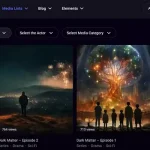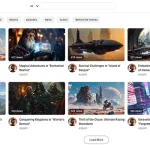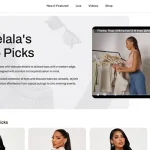The WpStream platform allows you to manage your recordings by uploading videos, keeping recordings of live events, recording new videos, and publishing videos – these can be either pay-per-view or free, with copy protection included.
The WpStream ‘Recordings’ section features an intuitive interface that was designed to be as simple as possible, yet flexible and feature-rich. Ease of use has always been one of the platform’s strong points.
In this article we’ll take a look at your website’s Recordings and the different ways you can use and manage your recordings and videos.
Recordings Uses
The ‘Recordings’ section is an excellent tool for website owners who:
- Live stream sporadically but also want to keep track of their media files and recordings
- Want to offer certain recordings or videos as pay-per-view products
- Want a safe and easy way to use storage space for video files, right on their website
- Stream on a regular basis and want to offer the recordings for free
- Want to download their recordings and combine them into compilations for, say, anniversary streams
WpStream Recordings
To manage your recordings, simply go to your WordPress dashboard, then go to WpStream (1) and click on WpStream ‘Recordings’ (2).

This will open up the WpStream Recordings, as shown below:

1 – Your account information, including available streaming data and storage
2 – Upload New Recording
3 – Delete a previous recording or uploaded file
4 – Download the selected file
5 – Recording or media file name
6 – Create a free-to-view video on demand from the file or recording
7 – Create a pay-per-view video on demand from the file or recording
Recording New Videos
To record one of your live stream videos, you have to check the “record” box when creating a new channel, as shown below:
Uploading New Recordings
To upload new video files, go to your WordPress dashboard, WpStream, and then on ‘Recordings’. You can either choose a file to upload or simply drag and drop one, as shown below:

Downloading Files
To download a previously recorded or uploaded file, go to your WordPress Dashboard, then WpStream, and click on ‘Recordings’. Here you can find the “download” button, as shown below:

Deleting Files
To delete a media file, go to WpStream ‘Recordings’ as shown above and click on the “delete file” button:

Publishing New Videos
This same page allows website owners to create free VODs and pay-per-view VODs from their recordings or uploaded files, as shown below:
Table of Content