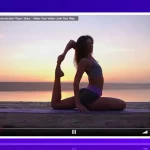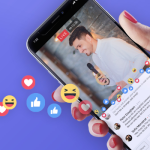These days, live streaming has become affordable, allowing content creators to broadcast different live events to their audiences. Remarkably cheap broadcasting equipment is leading to an overall transformation of the industry – not only media giants can create and broadcast live events but also small website owners or small teams of content creators can carry out.
WpStream, also a part of this change, is allowing content producers of all kinds and sizes to broadcast their live events. Despite the fact that broadcasting live events is already quite accessible, small businesses are taking steps to tweak and optimize their systems and get higher quality broadcasts with lower budgets – and multi-camera live streaming is a part of that.
There are plenty of events where multi-camera live streaming is simply not an option – this can be due to logistics or other restraints that are unrelated to the streaming platform being used or your equipment.
Multi-Camera Streaming Roles
Since multi-cam live streaming is a bit more complex than single-cam streaming, there are a few roles that need to be filled out in order for the system to work. While it does not necessarily require a team, the streamer must be able to do the work of different roles, such as:
- A technical director
- An encoding engineer
- A sound engineer
- Two cameramen
Multi-Camera Streaming Specifics
To have a better understanding of the afore-outlined roles, let’s take a closer look at some requirements for the system we want to create, including:
- First of all, your system must be able to shoot in High Definition or HD. Nowadays, buying cameras that offer the possibility of shooting at 1080p with an HD-SDI or HDMI signal is quite cheap. It’s very important to shoot your content in HD, even if you will stream it at Standard Definition or SD bit rates. High Definition cameras offer excellent picture quality, even when the content is streamed at lower bit rates to accommodate your viewers.
- Secondly, your entire broadcasting system must be portable. It needs to be light enough to be transported by only one person when traveling by car or plane, for example. Thus, when shopping for cameras, avoid the really bulky ones and go with smaller models that are easier to carry and handle.
- Lastly, your system must be ergonomic – spend some time and visualize it before putting it into practice. You will have to set it up in such a way that it’s easily controlled by a single person.
Cameras and Equipment
A successful multi-camera live stream requires certain cameras and components, including:
Cameras
You will have to get at least two HD cameras with HDMI outputs. With plenty of options available, you are encouraged to carefully research the type of equipment you will certainly need for your stream. For example, you can buy the Canon VIXIA R800 camcorder, along with two Go-Pro Hero 7 cameras and a switcher for well under $1k.
If you have a larger budget, you can go for a Canon XA11 Professional Camcorder coupled with two Go-Pro Hero 8 cameras and a switcher for just a bit over $2k.
As far as professional cameras go, most models will set you back between 2 and 5 thousand dollars. For example, the Canon XA25 HD camcorder is currently priced at $2.5k. The XA25 features HD-SDI & HDMI outputs, XLR audio, and a 20x zoom lens, all in a frame that is light and compact enough for traveling with ease.
Once you have your cameras, you will have to get some tripods too –fluid head folded up tripods are perfect for the job since they can easily fit in a suitcase or bag.
Switchers
When you are doing a multi-camera broadcast, switching seamlessly between your various cameras is indispensable. You will need the ability to add graphics, effects, and transitions to create professional-looking content. Software-based switchers that offer these features include Wirecast, among others. Hardware switchers include Black Magic Design ATEM.
Audio
For most of your streaming events, a few wireless microphones should be enough. You should find a live sound system to which you can connect, however, bringing your own audio mixer is also recommended – this way you can control the volume of your receiving feed.
When using your own mixer, you can add another layer of sound to your stream – for example, adding an ambient microphone to capture the audience of your broadcast and other sounds from the venue you are using to broadcast.
The most important aspect is maintaining your video and audio in sync. The video switcher will delay your video by a couple of frames – you will have to delay your audio for the same duration to avoid inconsistency. Test it out thoroughly before starting your stream.
Another solution would be to route the audio output of the mixer through one of the cameras so that the audio embeds with the captured video. When it reaches the switcher, the audio/video will sync on its own without further adjustments.
Encoder
For this setup to work properly, you will need a software or hardware encoder with an HD input to create your media stream. Software encoders such as Wirecast or OBS Studio work great with multi-camera streaming systems, but you can opt for hardware encoders too.
Additionally, you will need an HDMI capture card, since while most hardware encoders come with HDMI inputs which are not available in your laptop/desktop. In this case, the capture card will capture video signals from your camera through an HDMI connection. The average capture card will set you back between $50 and $100.
Regardless of your choice, please take some time and tweak your encoding settings until you find a suitable solution.
Multi-Camera Live Streaming Tips & Tricks
Finding the right balance between the roles, hardware, and software can take some time and effort, but in the end, it’s worth it. Once you get the hang of it, the end result is quite impressive. Here are a few tips and tricks to get you started.
- When using multiple cameras for your stream, you should always use one camera as the “master shot” – the camera positioned in front of your table, for example. The “master shot” or “wide shot” should include all characters and objects within your stream. The other cameras should be used for close up shots.
- You will have to pay close attention to framing your close-ups – when you want to change the angles of the cameras, simply switch to the wide shot until your close-up camera is positioned properly. The master shot camera may need adjustment as well – so you can switch to close-ups while doing that. The general idea behind this is to avoid zooming and panning as much as possible. For example, you should avoid panning unless you are shooting a moving subject.
- Portability-wise, your setup should fit into two suitcases and another smaller bag or backpack for the laptops and cameras. The advantage of this setup is to simply travel with all of your gear, instead of having it shipped to its destination ahead of time. In some scenarios, you may need to enlist the help of a second camera operator, but most of the time you should be able to pull it off by yourself.
Conclusion
This article serves as a rough guide on multi-camera streaming and different ways through which content creators can improve their live streams. Running a streaming website as a one-person crew may seem difficult at first, even for experienced streamers but these worries will go away in due time, with patience and effort. If you want to try multi-camera streaming for your online business, feel free to contact WpStream.net
Table of Content