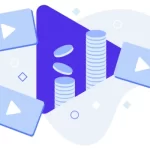Why Live Wedding Video Streaming?
Weddings are possibly some of the most important events of our lives, not only for the bride and groom but for those nearest and dearest. If someone special can’t attend your wedding due to various reasons, it can be rather heartbreaking. Luckily enough, today’s technology allows you to have wedding video streaming (live) to those who are unable to attend.
Who Should Stream Your Wedding?
As with any detail regarding your wedding, advance planning is the key to success and to making the live stream just a simple task. Take some time and plan out the details – you should also enlist a family member or friend to do the streaming. If you’re in short supply of volunteers, you can ask your wedding photographer to handle the streaming during the ceremony.
Let’s Talk Equipment
To be able to start any kind of live stream, you will need a couple of things, including a powerful internet connection, an encoder, a streaming platform and of course, a video imaging source such as a phone, camera or webcam.
Cameras
You will first need a reliable source of video imaging, or a camera for short. Wedding streams can be broadcast with a multitude of cameras, ranging from smart phones to webcams and professional video cameras. Since a wedding is a rather simple event which can be recorded from a single position, webcams or even phones should be enough. Both of these products are much cheaper and much easier to use than professional cameras. It’s important to do a bit of research and decide if you want to use multiple viewpoints and zoom focus, for example. In this case, you may want to buy a few webcams or use a combination of phones and a single webcam. If you’re not sure which type of camera is better for your needs, feel free to check our article on picking the best camera for live streams.
Encoding Software
Apart from the camera, you will also need an encoder or encoding software to broadcast your wedding streams. The encoder basically transforms your camera data into a video format which can be sent over the internet. There are many options available, with OBS Studio or Open Broadcaster Software Studio being the most popular. Other great picks include vMix and WireCast. These programs also allow you to do some customization as well – inserting graphics into your streams, switching between video feeds and the like.
Internet Connection
You will obviously need a strong and reliable internet connection to broadcast your wedding stream, hence it’s a good idea to test the venue’s internet connection in advance. Check out your internet speed here. To do this, simply connect to the venue’s WiFi network and use the calculator. A good upload speed should be at least 10Mbps. If the wedding is being held outdoors and there is no WiFi, you can also use mobile internet. Check the internet speed and the amount of internet data you have available. Keep in mind that a 30 minute video stream can consume over 1 GB of data.
Video Recording
It’s a good idea to keep a recording of your video at the original quality. If the internet connection is too slow or unstable you will have a high-quality copy of your wedding stream ready to share or view again at a later date. You can also provide the recording to family and friends who are unable to see the actual wedding live stream.
Live Wedding Video Streaming Platform
You will, of course, need a reliable live wedding video streaming platform to host your video. Naturally, you might think that either one of the social network giants such as Instagram Live, Youtube Live or Facebook Live can be the best choice to host your stream, but that is not the case. You should steer away from these platforms due to various reasons:
- You are not able to ensure privacy of your wedding stream and random users may come across your live video – once they do, it will be impossible to keep them out.
- Copyright issues may appear – since your wedding will feature music which can be copyrighted, the stream could get deleted or blocked automatically.
- Platforms such as Instagram or Twitch may delete the videos after a certain period of time.
- Most platforms require installing apps or creating accounts which can prove confusing for the older generations.
It’s also important to note that there are other options available, such as Skype or FaceTime, but these are focused for one on one calls and not real live streaming. Plus, none of these apps offer the possibility of saving your wedding stream video.
Setting Up Your Stream
Learning to do your own wedding live stream is not really that hard, but you should also try to keep things as simple as possible. You should try to get a majority of wide shots of the ceremony with a few close-ups for the important moments of the wedding. Also, keep in mind that your other guests may be somewhat camera shy and would probably like to not appear in the video at all. You can create several “blind-zones” for these guests to make sure they do not appear in the final recording.
Last but not least, keep the live stream simple and plan beforehand. You will also want to rehearse the video streaming and see if any issues appear.
What Angles To Shoot
Take some time and think about what angles to shoot during the wedding. For example:
- At the beginning of the wedding, focus on the processional.
- Once all guests are in, you can take position in the middle of the aisle and get beautiful shots of the ceremony
- Once the ceremony is over, keep your camera focused on the newlyweds as they leave the building.
Conclusion
Ideally, all of your friends and family members will be with you on your special day, but in today’s fast-paced world, it may not be possible. Live streaming your wedding can make your event a little more inclusive for those unable to attend. Taking the steps necessary for a successful stream can be a bit of a hassle with regards to equipment and know-how, but with the right live streaming platform it can be much easier.
Arrange your wedding streaming with WpStream and start for free today.
<iframe width=”560″ height=”315″ src=”https://www.youtube.com/embed/Eftr68cT9pw” title=”YouTube video player” frameborder=”0″ allow=”accelerometer; autoplay; clipboard-write; encrypted-media; gyroscope; picture-in-picture” allowfullscreen></iframe>
Table of Content