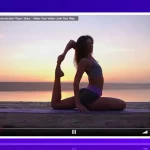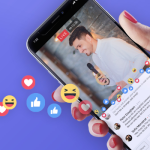So you’ve decided that you want to go live soon. Here is the only live streaming checklist you need to go through before your live event.
Every streamer wants a smooth live stream experience. However, no platform can guarantee an issue free live stream. Tech issues or even human errors will creep up and that is to be expected. This is especially true if you do not have the best grade equipment.
Fortunately, there are a few steps that you can take that will prepare you for your upcoming live and eliminate any underlying issues.
Plan the logistics
First things first, what is your live stream going to be about?
You should make sure you plan the topic, theme, title, and who will be going live. Also, consider if you plan to have any guests in your live stream. Will you be conducting interviews or will you and your guests just be hosting and bouncing topics off each other? While we do recommend a script, that is not to say that you have to just stick to it. You’re not making a movie. The script only gives you and your guests an idea of what will happen during the live stream. In case something goes wrong or you forget the next topic, you can always refer to the script. Before a live stream, you can create a short overview video with the help of script to video AI that gives an overview of the live stream.
Research your live stream platform
We have so many options to choose from to go live. There is YouTube, Facebook, Twitter, Twitch, and other platforms. Depending on what you wish to accomplish, you can choose the platform that suits your needs. For instance, if you plan to broadcast a simple live stream with no music or ‘copyrighted’ content, go with a 3rd party platform such as YouTube.
However, if you plan to include your own branding, logo, have a white label solution, and even monetize your live stream, you can check out WpStream. WpStream is a Video streaming plugin for WordPress. You can create live streams, record live streams, create Video-On-Demand, and monetize your video content.
Choose how you plan to go live
If you plan to use WpStream for your live stream, here are your options.
If you plan to go live from the browser, make sure you check if you have the latest version of the browser you are using. Broadcasting works on all browsers including Chrome, Edge, Safari, Mozilla, etc. Make sure you test out going live from your browser before your actual live stream.
If you plan to go live with an external broadcaster, you will first need to check which one. Our recomendation is always OBS Studio as it is a free, pro tool that you can use to broadcast live events. Most streamers are familiar with OBS and it is quite straightforward to set up. Once again, make sure you attempt a broadcast before your actual event to test whether your live stream looks (and sounds) good.
Verify Equipment and Logistics
After the live streaming platform, you will also need to make sure you have the right equipment.
- Camera/Webcam
- Computer/Phone device to broadcast
- Internet connection (Ethernet, WI-FI, Cellular)
- Sound (Mic, speakers)
- Background
- Lighting
You can also tinker with your settings until you find which settings work best for your live stream.
Adjusting your Video Bitrate
A part of your live streaming checklist, make sure you test your bitrate settings. Each piece of content is distinct and the motion determines the quality. Higher bitrates are required when more movement occurs (sports and gaming) . On the other hand, having a smaller bitrate, FPS, and resolution in video streams that are ‘talking heads’ or lack quick movement can deliver great imagery. Therefore, consider the type of live streams you will be carrying out and based on that, you can adjust these settings.
The best thing to do is experiment with the video you plan to live-stream and choose the lowest bitrate that offers good quality output to deliver the optimal settings for your broadcast.
A higher bitrate is good for viewers who have better, more stable internet connections. However, to avoid continual buffering and lagging video streams, viewers with lower-quality and less consistent internet connections require a lower bitrate.
Adjusting your Frame Rate (FPS)
Consider frame rate in the same way as you would a flipbook: the faster you turn a page with a single image (or frame), the more consistent and fluid the whole image appears. Slowing down allows you to view more of the individual images rather than one continuous, moving image. A lower frame rate will lead to more jerky or a slow video view compared to a video with a high frame rate. However, once again, there isn’t an ideal frame rate. It largely depends on what you are broadcasting.
For instance, a classroom with a teacher lecturing their students online will need a lower frame rate compared to a football match because the teacher is most probably sitting in one place and talking to her students. However, the football match will require a higher frame rate because players are running and the football is being kicked from one side of the field to another. You are supposed to capture every detail so thus, require a higher frame rate (and bitrate).
Test Stream Connections
- Streaming platform connection
- Test audio
- Test lighting
- Prepare location
- Practice live stream
- Have backup options for potential issues
Prepare your guests
- Write down the questions for guests
- Connect with guests to review the plan
- Share login or live stream connection information and do a test run
- Set expectations (What are they responsible for? How long will the stream last? Will there be a live Q&A?)
- Review the main topic of discussion
- Identify any sensitive issues in advance
- Make sure you check their stream connections as well (review above)
Look for Opened Tabs and Apps
When you have a scheduled broadcast, refrain from opening tabs or apps that you don’t need when you go live. Live broadcasting requires the use of your computer’s RAM. Any opened tabs will also use a portion of your computer’s memory so make sure you cross that off your live streaming checklist.
Streaming problems like glitches, frozen screens, and black screens can sometimes be caused by items taking up a lot of space on your computer. You should delete temporary files like your internet history, cookies, and cache to free up your computer’s memory.
Conclusion
Simply going Live when you are supposed to isn’t going to be enough. You will be needing a full proof plan set up days, weeks, or even months before your intended live stream depending on the type of event. The good news is that you now have the only checklist you’ll need, tested time and time again by experts in the live streaming world. To recap:
- Plan the logistics
- Research your live streaming platform
- Choose to go live from your browser or through an external broadcaster
- Verify and set up your equipment
- Adjust your bitrate, resolution, and other settings
- Test, test, TEST!
- Prep your guests (if aplicable)
- Make sure you don’t have opened tabs and Apps that will interfere or slow down the process
You can check out this article for more information on how to go live on your website: from definitions up to the complete set up of your live stream.
Table of Content