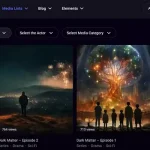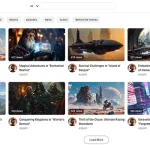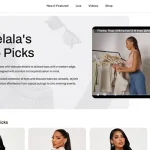We’ve just rolled out plugin version 4.6.7.4. with two powerful new features designed to help you take full control of how your video content looks and feels.
With the latest WpStream video player customization update, you can now personalize both your live and video-on-demand (VOD) players directly from your WordPress dashboard. Regardless if you’re streaming events, hosting online courses, running a live shopping session, or broadcasting church services, your video player is now an extension of your brand.
This update includes two major additions: custom player themes (skins) and the ability to add your logo to the player, all with no code and no interruptions to your stream.
Take Control with White Label Streaming
The new WpStream video player customization features bring you one step closer to a fully white label streaming experience.
With custom player themes and logo placement, your viewers see your brand, not someone else’s. No third-party logos, no off-site distractions. Just your content, your identity, and a player that blends seamlessly into your WordPress site.
Why white label streaming matters:
✅ Builds trust by keeping your brand front and center
✅ Creates a consistent viewer experience across all your content
✅ Helps you maintain full control over your livestream and VOD presentation
How to Use WpStream Video Player Customization
Using the new WpStream video player customization tools is quick and easy. Everything happens right inside your WordPress dashboard.
You’ll find two key customization options under the WpStream Settings:
🎨 Player Themes (Skins)
You can now switch between multiple video player skins to match the mood, tone, or branding of your site. Whether you want something sleek and modern like “City” or more creative like “Fantasy,” your stream’s appearance can change instantly, without affecting the livestream or VOD playback.
🖼️ Logo Placement
Branding your content is easier than ever. Upload your logo and choose where it appears on the player: top left, top right, bottom left, or bottom right. This helps you keep your content consistent and recognizable, both live events or a recorded sessions.
Explore the New WpStream Player Skins: City, Forest, Fantasy, and More
- Default – The original, clean design
- City – Sleek and modern
- Forest – Earthy and calm
- Fantasy – Creative and fun
- Sea – Cool and minimal

How to change your player skin:
- Go to your WordPress dashboard
- Click on
WpStream → Settings - Scroll down
General Settings → Video Player Skins - Pick your theme from the dropdown
- Refresh your page to see it in action
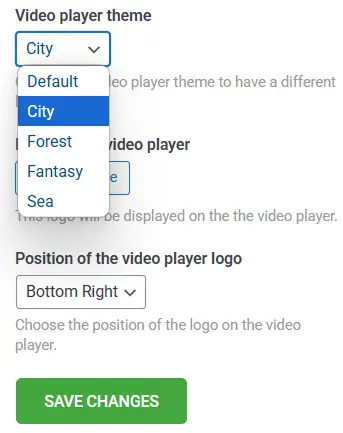
You can even change the theme while you’re live without interrupting the stream.
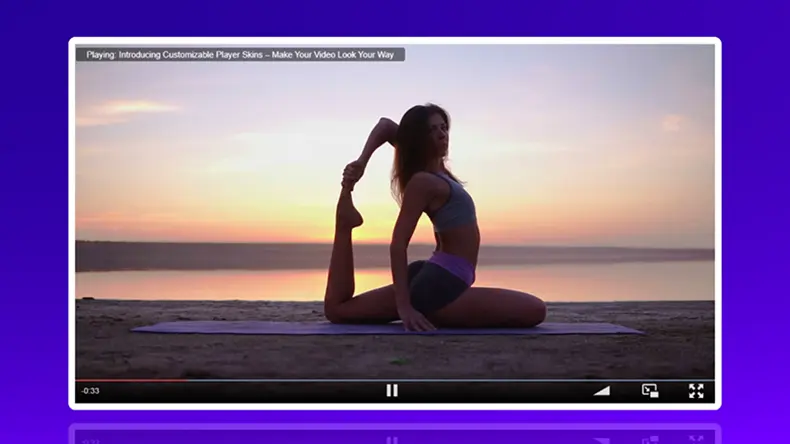
Add Your Logo: A Step Toward Live Stream Player Branding
Your logo can now appear directly on the video player, giving your content a branded, professional look across your site.
Logo positions:
- Top left
- Top right
- Bottom left
- Bottom right
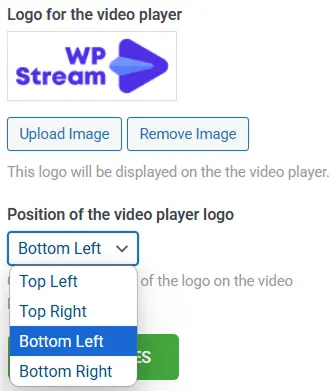
How to add it:
- Go to
WpStream → Settingsin your dashboard - Find the Logo for the Video Player section
- Upload your logo and choose a position
- Refresh your player page

Again, this update works in real-time. You can add or move your logo during a livestream with no downtime.
What This Means for You

When offering live or VOD content, WpStream video player customization makes it easy to align your player with your brand. Try it out today and take control of your video presentation.
In just a few simple steps that require NO CODING, your live and VOD player is now more customizable to make it feel more You.
They’re live now with WpStream version 4.6.7.4.
Learn more about WpStream video player customization in our documentation:
If you’re looking to take things even further, player customization is just the beginning. Pairing these features with a purpose-built streaming theme can help you launch faster, look more professional, and offer a better experience to your audience.
Curious about how a theme can make all the difference? Explore the top benefits of a ready-to-go streaming theme.
Table of Content