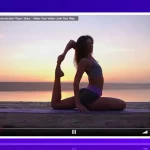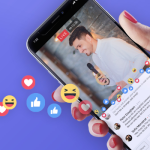In this video, you will learn how to create Pay-Per-View Live Streams and Video On Demand. In the previous tutorials, you learned how to create a Free-To-View Live Stream and Video On Demand. Make sure you check those out before continuing to Part 3.
The first thing you need to learn is how to create a Pay-Per-View Live Stream. After that, you will be run through how to take the recording of the live stream and create a Pay-Per-View Video On Demand.
Creating your Pay-Per-View Live Stream
Go to WpStream ‘All Channels’ and then on ‘Add new Pay-Per-View channel’.
You will now add your title, description, tags, categories, and featured image.
Scroll down to ‘Product Data’ and make sure ‘Live Channel’ is picked. You can then add a price and a sale price, if you wish.

Alternatively, you can also set up a subscription based live channel where viewers will have to pay weekly, monthly, or yearly to watch your live streams. Make sure you add a price and how often you want to charge your viewers.
After you have managed the details of your channel, you can now publish it

Now, you will click on ‘Channel Settings’
Your settings will pop up and you can read through and enable/disable whichever settings you want. To demonstrate how Pay-Per-View VODs works, I am choosing to record my live stream.
Exit the pop up. Now, you can officially TURN ON your channel. Make sure that you first go through your settings before TURNING ON the channel as you cannot edit these after you TURN ON your channel.
Click on ‘Go Live with an External Streaming App’ and you will find a pop up appear
This pop up will show you different External Streaming Apps that can be chosen from a drop down. Each one will have a Server and Stream Key available. This is how you add the destination (via Custom RTMP) on Streaming Apps.

Now, open OBS Studio.
OBS Studio is a free Pro Tool that you can use to broadcast LIVE events. You can download it on Windows, Linux, and macOS here. Click on ‘Settings’ and then on ‘Stream’. Here is where you will choose ‘Custom’ (as in Custom RTMP destination) and Copy/Paste the Server and Stream Key from WpStream to OBS in the appropriate sections. Click ‘OK’.

Now, click on ‘Start Streaming’
Click on ‘View Channel’ and it will take you straight to your live stream page
Your viewers will first have to purchase the live stream as they do not have access to your live stream unless they purchase it.

After your viewers purchase the live stream and go back to the page, they will see the live stream.

Once you are done with your live stream, go back to OBS Studio and click on ‘Stop Streaming’

If you go back to your page, you will see that your live stream has ended and the following message appears. You can also edit this text!
Creating your Video On Demand
Go back to your WordPress Admin and then to WpStream ‘Recordings’. Here, you will click on ‘Create new Pay-Per-View VOD from this recording’
Add a title, description, tags, categories, featured image, and any other details.
Scroll down and under ‘Product Data’. Make sure ‘Video On Demand’ is chosen and then add a price and a sale price if you wish.

Scroll back up and ‘Publish’ your VOD

Once published, click on the permalink to access your VOD
You will now see that there is an ‘Add to Cart’ button and you (and your viewers) cannot watch the VOD unless it is purchased. Go ahead and do a real (or test) purchase and you will then have access.


That is it on how to monetize your live streams and VODs on your WordPress Video Streaming website with WpStream.
Conclusion
In this article, you found out how to monetize your video content. More specifically, how to create Pay-Per-View Live Streams and Video On Demand.
In the previous articles, you learned how to create Free-To-View Live Streams and Video On Demand. In the next part of this series, we will be showing you how to allow regular users to go LIVE on your website via the front-end.
Check out our VIDEO TUTORIAL on monetizing your live streams and VODs.
Table of Content