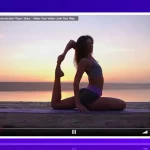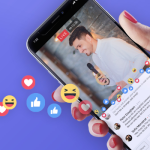You have made it to Part 4 of the ‘Create your Video Streaming Website’ on WordPress. In the previous tutorials, we showed you how to go LIVE, record your Live Stream, and monetize your video content with WooCommerce. In this article, you will learn how to allow your regular users to broadcast on your website. Similar to Twitch!
- Going LIVE
- Video On Demand
- Monetization
- Your users going LIVE
- Lists of LIVEs and VODs
Getting Started
The first thing you need to do is add a page or go to a specific page on your website that will be used by your streamers to go LIVE. Click on ‘Edit Page’ and for this tutorial, we will be using Elementor. You can check out this article to find out how to do this using WPBakery.
Type in ‘WpStream – Start Streaming’ and drag it to the page as seen below.
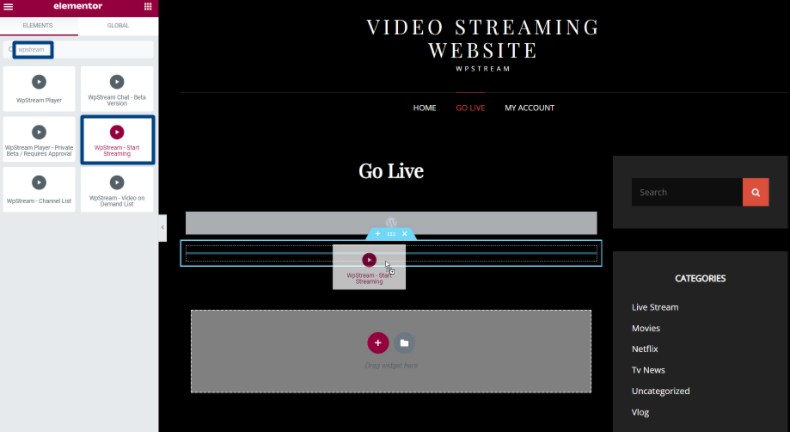
You will now see that you need to add a Product/Free Product ID. If blank, the closest channel associated with the streamer is assigned. If you add a channel ID, a specific channel will be assigned.
BUT FIRST, let’s check out the settings. Go back to your WordPress Admin and click on WpStream ‘Settings’ . Under ‘General Options’, make sure you pick which roles you want to allow to broadcast.
Once that’s done, go to ‘Free-To-View Live Channels’ and ‘Add New’. Add your title, description, featured image, tags, and categories. ‘Publish’ the channel. Once you publish your channel, you can go to the URL and find your ID.
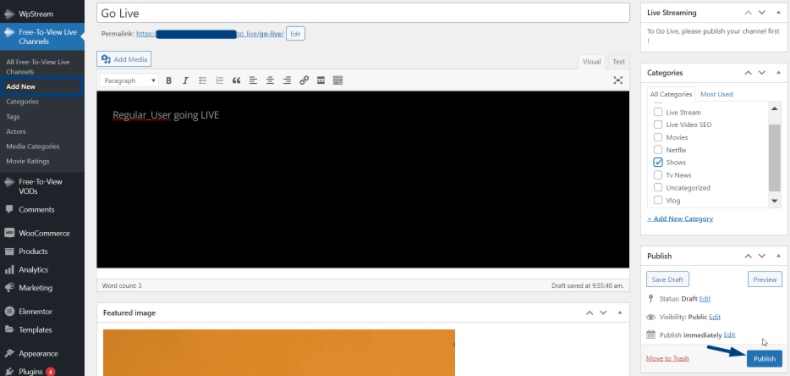
Find your ID
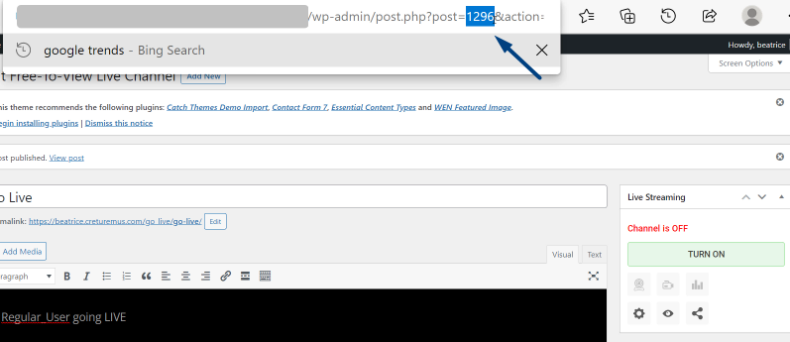
Copy the ID and go back to the page to paste it into the short code.
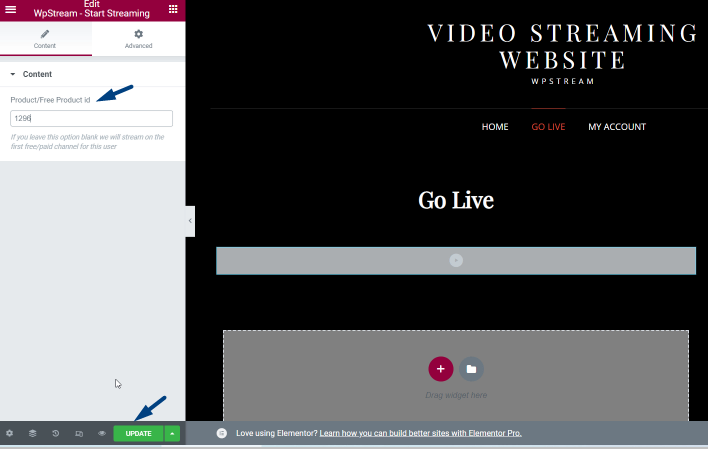
After updating the page, go directly to the link with your short code (or ‘Preview’). This is how it should look like. However, you are not the one who is supposed to go LIVE. Your users need to. Make sure you log out to see how a regular user (without permission) sees this page.
As a regular user with no permission, this is how they will see your page. It says ‘You are not allowed to broadcast’.
They will first need to create an Account.
After they create their account and go to the page, they will still not have permission to broadcast.
Give User Permission
To give this user permission, you (the Admin) need to go to your WordPress Admin, ‘Users’. Next, find this regular user, and change their role to one that is allowed to broadcast. Don’t forget to Save Changes!
Users going LIVE
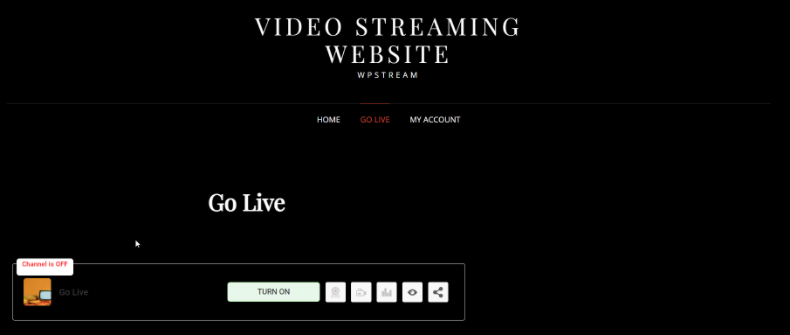
Now, your user can go LIVE. They will click on ‘TURN ON’.
Once the Channel is ON, your streamer can click on ‘Go Live from the Browser’ or on ‘Go Live with an External Streaming App’. In this tutorial, we are simulating a user clicking on the latter and going Live with OBS Studio.
A pop up shows different External Streaming Apps available in the drop down. Each one will have a Server and Stream Key available. This is how you add the destination (via Custom RTMP) in the Streaming Apps.
OBS Studio
OBS Studio is a free Pro Tool that you can use to broadcast LIVE events. You can download it on Windows, Linux, and macOS here. Click on ‘Settings’ and after on ‘Stream’. Here is where you will choose ‘Custom’ (as in Custom RTMP destination) and Copy/Paste the Server and Stream Key from WpStream to OBS in the appropriate sections. Click on ‘OK’.
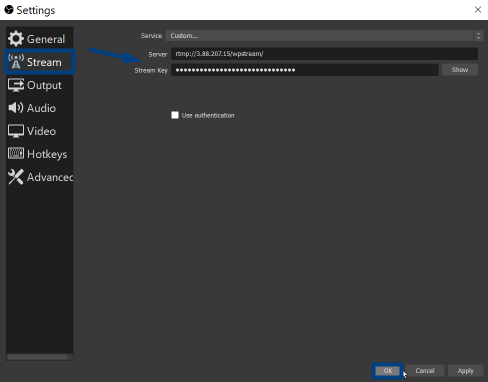
Click on ‘Start Streaming’
The streamer will go back to the page with the channel and click on ‘View Channel’.
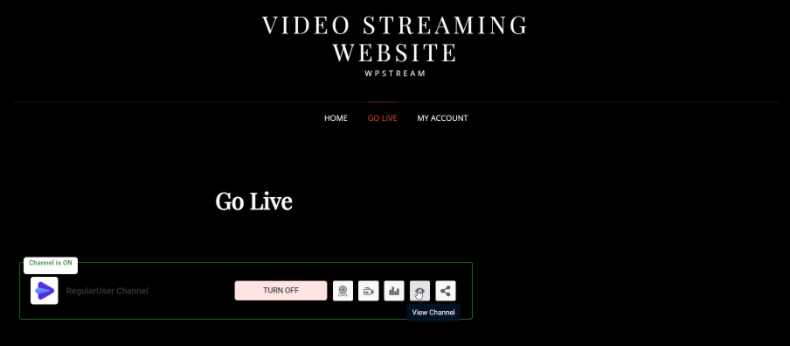
This is how your streamers live stream will look like:
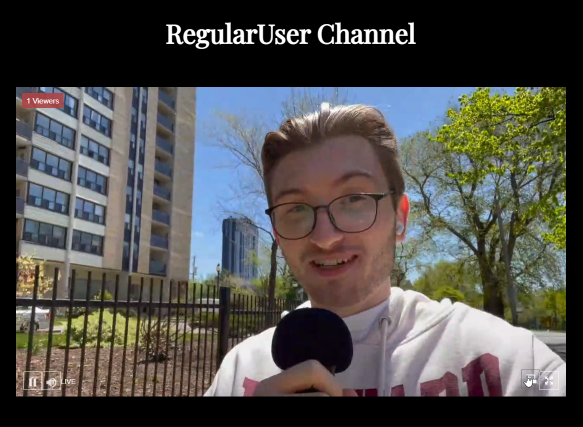
The Live stream is over. They can go back to OBS Studio and click on ‘Stop Streaming’.
When they go back to the live stream, they will see that their live stream would have ended and the following text appears.
Conclusion
You just learned how your users can go LIVE on your WordPress website via the front-end! This is for those of you who wish to create a Video Streaming website similar to Twitch or YouTube. Any user can go LIVE and create content on your website. WpStream is the only video streaming plugin on WordPress that allows you to have a ‘marketplace, multi streaming‘ feature.
Start your free trial with WpStream today and experience the ability to broadcast live events, set up Pay-Per-View videos, and diversify the way you do your business.
Table of Content