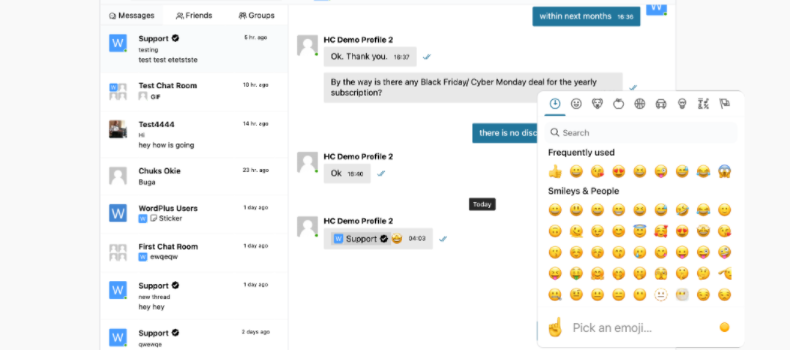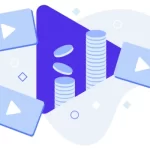Live streaming has become a popular way for content creators to engage with their audience in real time. While streaming platforms offer a range of features to enhance this interaction, adding a chat to your live stream can take it to the next level. A chat allows viewers to ask questions, share their thoughts, and interact with each other, creating a sense of community around your content. In this article, we’ll explore how to add a chat to your live stream, and our personal recommendation based on tried and tested solutions and testimonials from our customers.
Things to consider before choosing a chat:
When choosing a chat plugin for your live stream, there are several factors you should consider to ensure that it meets your needs and the needs of your audience. Here are some things to keep in mind:
- Compatibility: Make sure the chat plugin is compatible with the streaming platform you’re using. Some chat plugins may only work with specific platforms, so it’s important to check before you install and implement them into your streaming website.
- Customization: Look for a chat plugin that allows you to customize the appearance and functionality of the chat. This includes the ability to change the color and font of the chat messages, as well as adding features like emotes, badges, and sub-only chat.
- Moderation: Consider the moderation tools that come with the chat plugin. Look for features such as keyword filters, blacklist/whitelist, and chat timeouts, which allow you to manage and control the chat effectively. This is especially important if you have a large audience or anticipate a high volume of chat messages.
- Performance: Check the performance of the chat plugin to ensure that it doesn’t impact the overall performance of your live stream. Look for a plugin that is lightweight and doesn’t consume too much bandwidth or processing power.
- Support: Finally, consider the support provided by the chat plugin developer. Look for a plugin with good documentation, tutorials, and support channels, such as email or chat support, in case you encounter any issues or have questions.
Our Journey in finding the best chat solution
For years we have been looking for a chat plugin that can satisfy all the needs and requirements above. Every time we would test a chat plugin, we would find that there was at least one serious limitation that would prevent us from recommending it to others. One of the biggest limitations was the cost of the plugin or its subscription plans. Most often, their prices were incredibly high for a small number of users that could chat. This was a highly unrealistic price for our customers as they often had a lot of viewers but a limited budget. Another limitation was the lack of AJAX or WebSocket.
A chat WebSocket is a communication protocol that allows for real-time communication between a web browser or app and a server. In the context of chat for live streaming, it’s a way for the viewer’s browser or app to communicate directly with the server hosting the live stream, allowing for real-time chat updates. It allows for real-time communication between the server and the viewer’s browser or app, enabling messages to be sent and received immediately without the need for page refreshes or additional requests. This provides a more seamless and responsive chat experience for the viewer, with minimal delay between when a message is sent and when it appears in the chat.
Better Messages changed the game
Better Messages is a chat plugin for live streaming that offers a range of features designed to enhance the chat experience for viewers and streamers alike. Here are some of the key features of Better Messages:
- Customizable Chat Appearance: Better Messages allows you to customize the look and feel of your chat, with options to change the background color, text color, font, and more. This helps you to create a chat that matches your branding or personal preferences.
- Powerful Moderation Tools: With Better Messages, you can moderate your chat more effectively, with features such as keyword filters and blacklist/whitelist settings. This helps you to keep the chat civil and spam-free, while still allowing viewers to engage with you and each other.
- Emotes and Badges: Better Messages includes support for custom emotes, allowing you to reward loyal viewers and add a bit of fun to your chat. You can upload your own emotes and files or use the default ones provided.
- Text, audio, and video: Both private (one-to-one) and group
- Integrations: Better Messages integrates with BuddyBoss, BuddyPress, Peepso, and Ultimate Member Groups.
- Chatrooms: Perhaps the most important feature for your live stream is the chatrooms. These chat rooms are added as shortcodes to your live streams for your viewers to interact with each other and with you, the streamer!
Overall, Better Messages is a comprehensive chat plugin that offers a range of features designed to enhance the chat experience for both viewers and streamers. With a customizable appearance, powerful moderation tools, and integrations with popular platforms, it’s a great choice for anyone looking to take their live stream chat to the next level.
Set up Better Messages Chatrooms for your Live Streams with WpStream
First of all, you need the WpStream Plugin and the Better Messages Plugin with the Web Socket license. Make sure you create your live stream and add the shortcode with the live stream to the page you want your viewers to watch. For instructions on how to create a live stream and add the shortcode to a page, please check out this article.
After your live stream is set up and ready, you must now add the chatroom to the live stream. Go to Better Messages > Chatrooms > Create New Chatroom.
Add your title, go through the settings, and choose what you want in and what you want to leave out. Here are our chatroom settings:
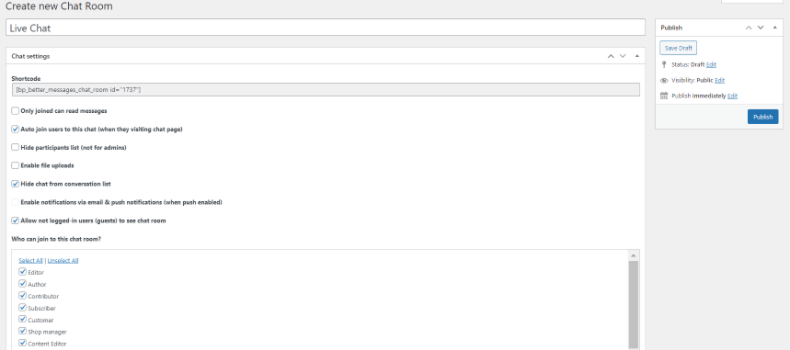
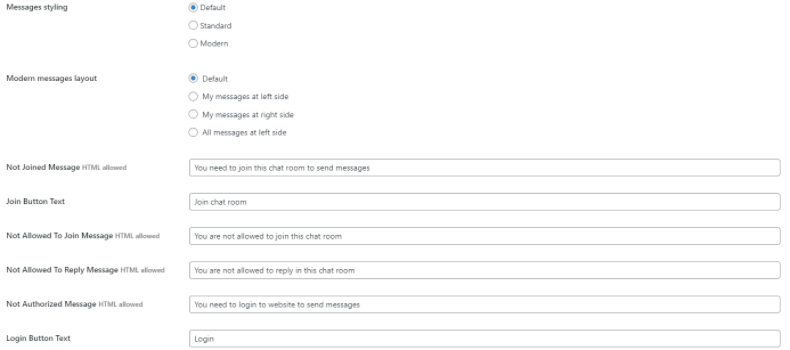
After choosing your settings, ‘Publish’ your chat and then copy the shortcode under the title of the chatroom.
Go back to the page with your live stream, click on ‘Edit page’, and depending on what page builder you are looking for, you are most likely going to have to look up the ‘Shortcode’ block/widget. Paste the shortcode of the chatroom here and publish the page.
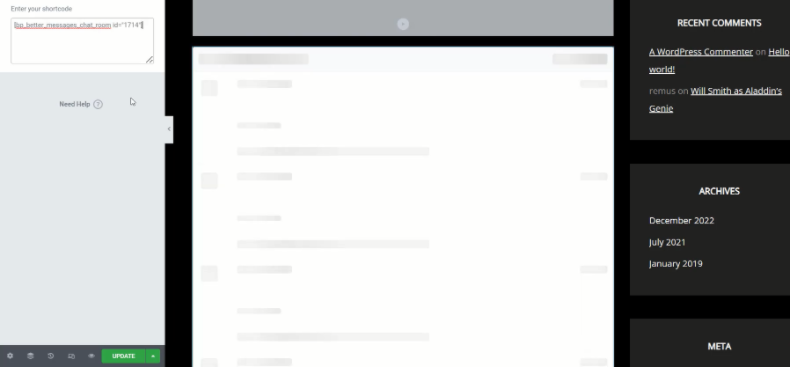
Go to preview your page and you will now see the live stream and the chat going at it below, to its side, or above, depending on where you want to place the chat!
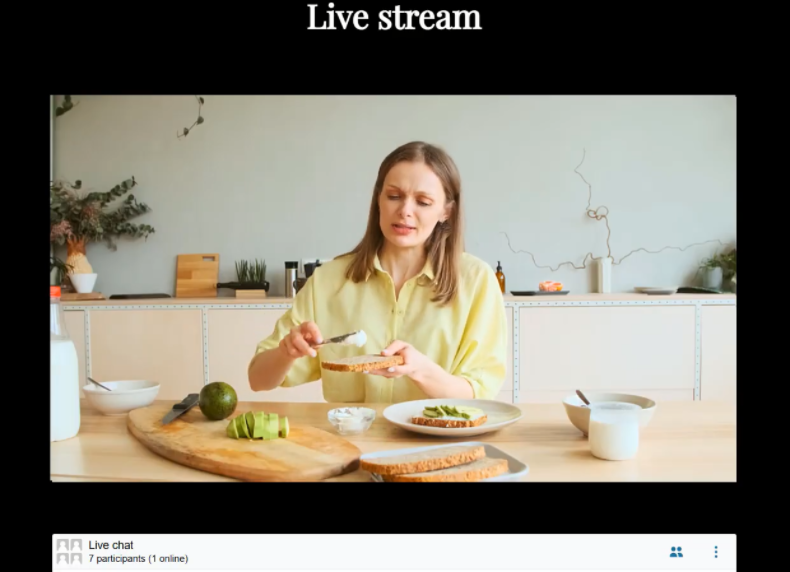
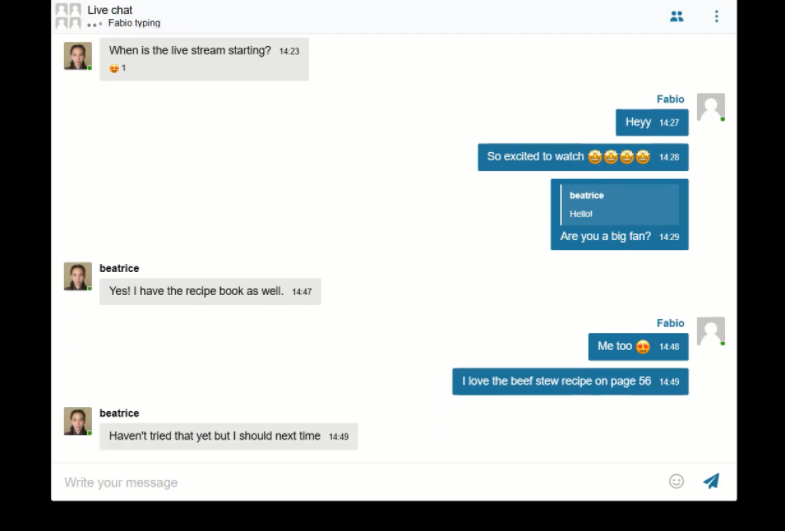
Conclusion
Overall, Better Messages is a powerful and versatile chat plugin that can help streamers to create a more engaging and interactive chat experience. Whether you’re just starting out or looking to take your chat to the next level, Better Messages is a great choice for any live streamer.
Table of Content